When working with data from different systems or sources, cleaning, matching, and linking data is crucial. These processes can be challenging, especially with large datasets or complex matching rules. That’s where Zingg open source entity resolution tool, comes in handy. When paired with Microsoft Fabric and enhanced by the data governance capabilities of Microsoft Purview, we have a powerful combination that simplifies the data integration tasks. Let’s explore how we can use these tools together to achieve seamless entity resolution and data governance.
Microsoft Purview is a unified data governance solution that helps us manage and discover data assets. By combining Zingg’s entity resolution capabilities with Purview, we can:
If you’re new to Fabric, the first step is creating an account. Don’t worry; it’s straightforward!
Tip: If you’re unsure about session cluster settings, choose a New Standard Session

Go the Environment tab, here we will be having a Default workspace environment.

We have to click on the New Environment button so that we can install the Zingg Jar file (zingg-0.4.0.jar) in the custom libraries.
We can find the Zingg jar file from Zingg-Github, then navigate to custom libraries and upload the Jar file.
By this we have successfully installed the jar file. We are ready to move to the next step.
Below code sets the checkpoint directory for Spark to a specified path in Azure Data Lake Storage Gen2, enabling fault-tolerant processing by storing intermediate RDD states.
spark.sparkContext.setCheckpointDir("abfss://<container-name>@<storage-account-name>.dfs.core.windows.net/<directory-path>")To ensure Zingg runs smoothly, we also need the Python package. Create a Fabric notebook in our workspace and type this:
!pip install zingg

This command fetches and installs the Zingg Python library and restart the Python kernel so that you can use updated package. Also, double-check that Zingg uses the tabulate library, which should already be installed on your machine. If not, install it and verify that all dependencies are in place.
Use the following command to install the required dependencies, especially tabulate and restart the Python kernel:
!pip install tabulate

It’s a good idea to keep things neat, especially when you’re working with multiple datasets and training models. Zingg requires specific folders for its labeled and unlabeled training data. Set up directory paths in your notebook:
##you can change these to the locations of your choice##these are the only two settings that need to change
zinggDir = "abfss://<container-name>@<storage-account-name>.dfs.core.windows.net/<directory-path>"
modelId = "testModelFabric"

## Define constants
MARKED_DIR = zinggDir + "/" + modelId + "/trainingData/marked/"
UNMARKED_DIR = zinggDir + "/" + modelId + "/trainingData/unmarked/"
# Fill these with your specific details
storage_account = "# Replace with your storage account ID"
fabric_url = "dfs.fabric.microsoft.com"
# Updated paths for Microsoft Fabric
MARKED_DIR_DBFS = f"abfss://{storage_account}@{fabric_url}{MARKED_DIR}"
UNMARKED_DIR_DBFS = f"abfss://{storage_account}@{fabric_url}{UNMARKED_DIR}"
## Import necessary libraries
import pandas as pd
import numpy as np
import os
import time
import uuid
from tabulate import tabulate
from ipywidgets import widgets, interact, GridspecLayout
import base64
import pyspark.sql.functions as fn
# Import Azure libraries for Fabric
from azure.identity import DefaultAzureCredential
from azure.storage.filedatalake import DataLakeServiceClient
# Zingg libraries
from zingg.client import *
from zingg.pipes import *
# Setup Fabric authentication
def get_service_client():
credential = DefaultAzureCredential()
service_client = DataLakeServiceClient(
account_url=f"https://{storage_account}.dfs.fabric.microsoft.com",
credential=credential,
)
return service_client
service_client = get_service_client()
# Function to clean model directories in Fabric
def cleanModel():
try:
# Access the file system
file_system_client = service_client.get_file_system_client(file_system=storage_account)
# Remove marked directory
if file_system_client.get_directory_client(MARKED_DIR).exists():
file_system_client.get_directory_client(MARKED_DIR).delete_directory()
# Remove unmarked directory
if file_system_client.get_directory_client(UNMARKED_DIR).exists():
file_system_client.get_directory_client(UNMARKED_DIR).delete_directory()
print("Model cleaned successfully.")
except Exception as e:
print(f"Error cleaning model: {str(e)}")
return
# Function to assign label to a candidate pair
def assign_label(candidate_pairs_pd, z_cluster, label):
'''
The purpose of this function is to assign a label to a candidate pair
identified by its z_cluster value. Valid labels include:
0 - not matched
1 - matched
2 - uncertain
'''
# Assign label
candidate_pairs_pd.loc[candidate_pairs_pd['z_cluster'] == z_cluster, 'z_isMatch'] = label
return
# Function to count labeled pairs
def count_labeled_pairs(marked_pd):
'''
The purpose of this function is to count the labeled pairs in the marked folder.
'''
n_total = len(np.unique(marked_pd['z_cluster']))
n_positive = len(np.unique(marked_pd[marked_pd['z_isMatch'] == 1]['z_cluster']))
n_negative = len(np.unique(marked_pd[marked_pd['z_isMatch'] == 0]['z_cluster']))
return n_positive, n_negative, n_total
# Setup interactive widget
available_labels = {
'No Match': 0,
'Match': 1,
'Uncertain': 2
}

If you’re unsure what this means, think of these folders as “buckets” where Zingg will store its work.
#build the arguments for zingg
args = Arguments()
# Set the modelid and the zingg dir. You can use this as is
args.setModelId(modelId)
args.setZinggDir(zinggDir)
print(args)

Zingg supports multiple file formats like CSV, Parquet, or JSON. For this example, let’s use a CSV file. Upload your file to Fabric.
Define its schema (i.e., column names and types):
schema = "rec_id string, fname string, lname string, stNo string, add1 string, add2 string, city string, state string, dob string, ssn string"
inputPipe = CsvPipe("<pipe-name>", "abfss://<container-name>@<storage-account-name>.dfs.core.windows.net/<directory-path>/<file-name>.csv", <schema>)
args.setData(inputPipe)
Replace "<pipe-name>", "abfss://<container-name>@<storage-account-name>.dfs.core.windows.net/<directory-path>/<file-name>.csv" with your actual file path.So our data look something like this:

Now lets Configure the output, similarly as loading the data, output can be a CSV , Parquet ,Delta Tables, etc.
#setting outputpipe in 'args'
outputPipe = CsvPipe("resultOutput", "abfss://<container-name>@<storage-account-name>.dfs.core.windows.net/<directory-path>")
args.setOutput(outputPipe)
Here’s where Zingg starts to shine. It uses your rules to decide how to compare records. Let’s say you want to match people based on first name, last name, and city. Define these fields in your notebook:
# Set field definitions
rec_id = FieldDefinition("rec_id", "string", MatchType.DONT_USE)
fname = FieldDefinition("fname", "string", MatchType.FUZZY) # First Name
lname = FieldDefinition("lname", "string", MatchType.FUZZY) # Last Name
stNo = FieldDefinition("stNo", "string", MatchType.FUZZY) # Street Number
add1 = FieldDefinition("add1", "string", MatchType.FUZZY) # Address Line 1
add2 = FieldDefinition("add2", "string", MatchType.FUZZY) # Address Line 2
city = FieldDefinition("city", "string", MatchType.FUZZY) # City
state = FieldDefinition("state", "string", MatchType.FUZZY) # State
dob = FieldDefinition("dob", "string", MatchType.EXACT) # Date of Birth (prefer exact match)
ssn = FieldDefinition("ssn", "string", MatchType.EXACT) # SSN (should use exact match)
# Create the field definitions list
fieldDefs = [rec_id, fname, lname, stNo, add1, add2, city, state, dob, ssn]
# Set field definitions in args
args.setFieldDefinition(fieldDefs)

Some match types are:
You can get creative here depending on your data!
The numPartitions define how data is split across the cluster. Please change this as per your data and cluster size by referring to the performance section of the Zingg docs. The labelDataSampleSize is used for sampling in findTrainingData. It lets Zingg select pairs for labeling in a reasonable amount of time. If the findTrainingData phase is taking too much time, please reduce this by atleast 1/10th of its previous value and try again.
# The numPartitions define how data is split across the cluster.
# Please change the fllowing as per your data and cluster size by referring to the docs.
args.setNumPartitions(4)
args.setLabelDataSampleSize(0.5)

Zingg can’t magically know how to match your data — it needs your guidance! It generates candidate pairs, which are potential matches, for you to review:
options = ClientOptions([ClientOptions.PHASE,"findTrainingData"])
#Zingg execution for the given phase
zingg = ZinggWithSpark(args, options)
print(args)
print(options)
print(zingg)
zingg.initAndExecute()

Review these pairs in Fabric and manually label them as matches or non-matches or uncertain. Think of it as teaching Zingg what’s right and wrong.
options = ClientOptions([ClientOptions.PHASE,"label"])
#Zingg execution for the given phase
zingg = ZinggWithSpark(args, options)
zingg.init()

# get candidate pairs
candidate_pairs_pd = getPandasDfFromDs(zingg.getUnmarkedRecords())
# if no candidate pairs, run job and wait
if candidate_pairs_pd.shape[0] == 0:
print('No unlabeled candidate pairs found. Run findTraining job ...')
else:
# get list of pairs (as identified by z_cluster) to label
z_clusters = list(np.unique(candidate_pairs_pd['z_cluster']))
# identify last reviewed cluster
last_z_cluster = '' # none yet
# print candidate pair stats
print('{0} candidate pairs found for labeling'.format(len(z_clusters)))
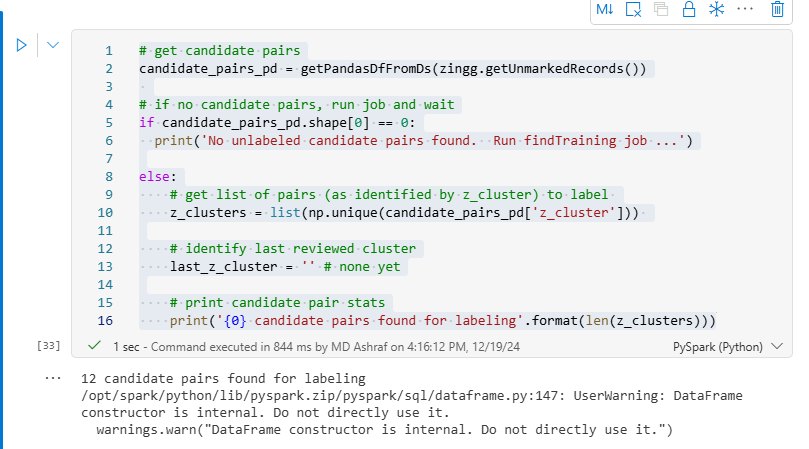
# Label Training Set
# define variable to avoid duplicate saves
ready_for_save = False
print(candidate_pairs_pd)
# user-friendly labels and corresponding zingg numerical value
# (the order in the dictionary affects how displayed below)
LABELS = {
'Uncertain':2,
'Match':1,
'No Match':0
}
# GET CANDIDATE PAIRS
# ========================================================
#candidate_pairs_pd = get_candidate_pairs()
n_pairs = int(candidate_pairs_pd.shape[0]/2)
# ========================================================
# DEFINE IPYWIDGET DISPLAY
# ========================================================
display_pd = candidate_pairs_pd.drop(
labels=[
'z_zid', 'z_prediction', 'z_score', 'z_isMatch', 'z_zsource'
],
axis=1)
# define header to be used with each displayed pair
html_prefix = "<p><span style='font-family:Courier New,Courier,monospace'>"
html_suffix = "</p></span>"
header = widgets.HTML(value=f"{html_prefix}<b>" + "<br />".join([str(i)+" " for i in display_pd.columns.to_list()]) + f"</b>{html_suffix}")
# initialize display
vContainers = []
vContainers.append(widgets.HTML(value=f'<h2>Indicate if each of the {n_pairs} record pairs is a match or not</h2></p>'))
# for each set of pairs
for n in range(n_pairs):
# get candidate records
candidate_left = display_pd.loc[2*n].to_list()
print(candidate_left)
candidate_right = display_pd.loc[(2*n)+1].to_list()
print(candidate_right)
# define grid to hold values
html = ''
for i in range(display_pd.shape[1]):
# get column name
column_name = display_pd.columns[i]
# if field is image
if column_name == 'image_path':
# define row header
html += '<tr>'
html += '<td><b>image</b></td>'
# read left image to encoded string
l_endcode = ''
if candidate_left[i] != '':
with open(candidate_left[i], "rb") as l_file:
l_encode = base64.b64encode( l_file.read() ).decode()
# read right image to encoded string
r_encode = ''
if candidate_right[i] != '':
with open(candidate_right[i], "rb") as r_file:
r_encode = base64.b64encode( r_file.read() ).decode()
# present images
html += f'<td><img src="data:image/png;base64,{l_encode}"></td>'
html += f'<td><img src="data:image/png;base64,{r_encode}"></td>'
html += '</tr>'
elif column_name != 'image_path': # display text values
if column_name == 'z_cluster': z_cluster = candidate_left[i]
html += '<tr>'
html += f'<td style="width:10%"><b>{column_name}</b></td>'
html += f'<td style="width:45%">{str(candidate_left[i])}</td>'
html += f'<td style="width:45%">{str(candidate_right[i])}</td>'
html += '</tr>'
# insert data table
table = widgets.HTML(value=f'<table data-title="{z_cluster}" style="width:100%;border-collapse:collapse" border="1">'+html+'</table>')
z_cluster = None
# assign label options to pair
label = widgets.ToggleButtons(
options=LABELS.keys(),
button_style='info'
)
# define blank line between displayed pair and next
blankLine=widgets.HTML(value='<br>')
# append pair, label and blank line to widget structure
vContainers.append(widgets.VBox(children=[table, label, blankLine]))
# present widget
display(widgets.VBox(children=vContainers))
# ========================================================
# mark flag to allow save
ready_for_save = True

Then , you just have to save the labels provided from the above code.
if not ready_for_save:
print('No labels have been assigned. Run the previous cell to create candidate pairs and assign labels to them before re-running this cell.')
else:
# ASSIGN LABEL VALUE TO CANDIDATE PAIRS IN DATAFRAME
# ========================================================
# for each pair in displayed widget
for pair in vContainers[1:]:
# get pair and assigned label
html_content = pair.children[1].get_interact_value() # the displayed pair as html
user_assigned_label = pair.children[1].get_interact_value() # the assigned label
# extract candidate pair id from html pair content
start = pair.children[0].value.find('data-title="')
if start > 0:
start += len('data-title="')
end = pair.children[0].value.find('"', start+2)
pair_id = pair.children[0].value[start:end]
# assign label to candidate pair entry in dataframe
candidate_pairs_pd.loc[candidate_pairs_pd['z_cluster']==pair_id, 'z_isMatch'] = LABELS.get(user_assigned_label)
# ========================================================
# SAVE LABELED DATA TO ZINGG FOLDER
# ========================================================
# make target directory if needed
notebookutils.fs.mkdirs(MARKED_DIR)
# save label assignments
# save labels
zingg.writeLabelledOutputFromPandas(candidate_pairs_pd,args)
# count labels accumulated
marked_pd_df = getPandasDfFromDs(zingg.getMarkedRecords())
n_pos, n_neg, n_tot = count_labeled_pairs(marked_pd_df)
print(f'You have accumulated {n_pos} pairs labeled as positive matches.')
print(f'You have accumulated {n_neg} pairs labeled as not matches.')
print("If you need more pairs to label, re-run the cell for 'findTrainingData'")
# ========================================================
# save completed
ready_for_save = False

After labeling, it’s time to let Zingg do the heavy lifting. Training adjusts its algorithms to your specific dataset. Start training with this command:
options = ClientOptions([ClientOptions.PHASE,"trainMatch"])
#Zingg execution for the given phase
zingg = ZinggWithSpark(args, options)
zingg.initAndExecute()

Sit back and relax — Zingg will process the data and build your model.
Once the model is ready, you can run predictions to see which records are likely matches. The output will be stored in the folder you specified earlier and select one file:
outputDF = spark.read.csv("abfss://<container-name>@<storage-account-name>.dfs.core.windows.net/<directory-path>/part-00000-63e9bd54-844b-401c-8033-f10282e7105d-c000.csv")
colNames = ["z_minScore", "z_maxScore", "z_cluster", "rec_id", "fname", "lname", "stNo", "add1", "add2", "city", "state", "dob", "ssn"]
outputDF.toDF(*colNames).show(100)z_minScore: It represents the minimum similarity score threshold for two records to be considered a potential match.
z_maxScore: It represents the maximum similarity score threshold for two records to be considered a match or part of the same cluster.
z_cluster: It refers to the clustering logic or grouping of records based on similarity scores. It typically defines how groups of similar entities are formed after applying z_minScore and z_maxScore thresholds.

This will display the matched pairs, along with a confidence score. Review these to ensure accuracy.
Zingg creates detailed documentation to help you understand how it makes decisions. Generate and view the docs with:
options = ClientOptions([ClientOptions.PHASE,"generateDocs"])
#Zingg execution for the given phase
zingg = ZinggWithSpark(args, options)
zingg.initAndExecute()
Use to below code to check the the number of matches and non-matches you have performed, in the label phase.
displayHTML(open(DOCS_DIR+"model.html", 'r').read())

The below code will display your metadata such as, Field Name as name of the field, Field Type and Nullable.
displayHTML(open(DOCS_DIR+"data.html", 'r').read())The report includes visual insights into the matching process.
At last, you’ve just implemented your first entity resolution pipeline on Microsoft Fabric with Zingg!
By combining Zingg’s entity resolution capabilities with Microsoft Fabric’s analytics power and Purview’s governance features, we can handle even the most complex data challenges. This integration not only simplifies our workflows but also ensures that our data is clean, compliant, and ready for analysis.
When you get more comfortable, we would love if you explore Zingg’s advanced features like blocking strategies and custom match algorithms.